Uhhhh . . .
So how bad is it when the computer says: “Primary master hard disk fail”?
Any computer experts have any help for me?

So how bad is it when the computer says: “Primary master hard disk fail”?
Any computer experts have any help for me?
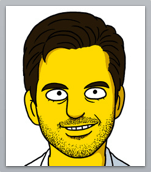
Pronounced "Patter-EE-koh"
E-mail: Just use my moniker Patterico, followed by the @ symbol, followed by gmail.com
Disclaimer: Simpsons avatar may resemble a younger Patterico...
The statements made on this web site reflect the personal opinions of the author. They are not made in any official capacity, and do not represent the opinions of the author's employer.
| M | T | W | T | F | S | S |
|---|---|---|---|---|---|---|
| 1 | 2 | |||||
| 3 | 4 | 5 | 6 | 7 | 8 | 9 |
| 10 | 11 | 12 | 13 | 14 | 15 | 16 |
| 17 | 18 | 19 | 20 | 21 | 22 | 23 |
| 24 | 25 | 26 | 27 | 28 | 29 | 30 |
Powered by WordPress.
Take the hard drive out, place it in the freezer for 24 hours, have a new hard drive and transfer program ready. Install the old hard drive and transfer all the data to the new hard drive. Chunk the old hard drive in the nearest trash can after destroying it with a 10 pound sledge hammer. Works for me….
Geek (71415b) — 4/10/2006 @ 7:50 pmBeing a computer tech by trade, I wouldn’t go as drastic as Geek suggests just yet…although that is a usable trick…the freezer, I mean.
Before all of that, turn off the ole computer, let it rest and then re-seat the cables going into the hard drive….reboot and see what’s what…..
🙂
Stacy (e5478a) — 4/10/2006 @ 8:33 pm…well, it’s not good. Hope you have a spare.
Speaking of old computer tricks, there’s a paraphrase of an old saying: there are some things a HD will do as a secondary that it won’t do as a primary…[see women, girlfriends, wives]. If things go very bad, see if you can get data off of it as a secondary.
cthulhu (dc23ad) — 4/10/2006 @ 8:39 pmYou may be able to get the image off, but that is only half the answer, as the image will likely have enough small errors that you’ll want to build a new drive from scratch. You will, however, have most of your data files on a non-destructing disk, so you can then copy them over to some safe place while you rebuild.
Kevin Murphy (6a7945) — 4/10/2006 @ 9:31 pmIf your motherboard supports RAID, you may want to look into a mirrored pair next time.
Kevin Murphy (6a7945) — 4/10/2006 @ 9:32 pmPatterico:
I know this may be an unuseful question, but… do you make backups? If so, you’ve only lost whatever you did since your last one.
Before you do anything else, go out and buy a disk repair application — I use Norton, but there are several others. Boot off the emergency repair disk that comes with the application. Follow the instructions to try to repair the disk.
If that doesn’t work —
Then as Cthulhu says,
For example, maybe the problem is in the boot track, so your drive won’t boot up. It might still be accessible if you boot up with another drive.
If you have a boot disk, try that; the emergency boot disk that came with your disk-repair application functions as a boot disk (duh!). After booting your system off a boot disk, if you can see your drive and the data, then it’s probably still intact.
In that case, remove the hard drive and install a new one (hard-drive costs have dropped substantially in just the last few years). Partition and format the new drive and install your operating system.
Then stick your old drive in as a slave (attach it to the dangly part of the hard-drive cable) and see what you can still see on it. (Don’t forget to flip whatever dip switches may be necessary on the old drive to tell it that it’s a slave now, not the master. Gosh, sounds so cruel, doesn’t it?) Reboot.
If you can now access your old drive (at its new drive letter), quick, copy everything over to your new hard drive.
Kevin Murphy is right: a disk image is sort of a “last resort,” because it will faithfully reproduce every error in your drive! Copying is better; among other things, you’ll have a much less fragmented disk.
If you still can’t access it, my experience is that even if there is some problem with the hard drive’s ability to communicate with the computer, the data might still be stored on the magnetic medium. There are data-recovery joints that might be able to help you (though they charge big bux).
Good luck…
Dafydd
Dafydd (6e94cd) — 4/10/2006 @ 11:06 pmOne time my drive wouldn’t boot up. It was making a rhythmic clunk, clunk, clunk sound. I was told to take it out and bang it on the desk. I thought they were kidding at first, but it worked! Make sure not to take your aggression out on the drive when you do it – just a good solid knock or two will do. It only potentially works once or twice however, so be sure to make use if it running and don’t reboot it until you have your backups. Good luck.
Psyberian (dd13d6) — 4/11/2006 @ 3:31 amYou’re screwed, son.
Angry Clam (a7c6b1) — 4/11/2006 @ 3:33 amBack in the Pleistocene era, I had a Seagate ST-225 drive (20 megabytes!). A Seagate tech told me once that should it stop running – a problem he called “stiction” – I should take a rubber mallet to the top of it and deliver one blow just slightly off center.
At the time, I thought the tech was slightly off center. I have since learned otherwise.
CGHill (5eb8cc) — 4/11/2006 @ 4:39 amYou’re screwed, son.
That’s pretty much my call on it also.
If it were me what I’d do is go buy a new hard drive immediately, nothing less than an 8 meg buffered 7200 rpm, probably 120 gig minimum. Then I’d try to boot the system using one of the methods described above, reseat connectors, then the freezer before the smack on the desk. If I could get it to boot I’d immediately connect the new drive as a secondary, format, and start backing up all the data from the original drive, most important stuff first. With a 120 gig drive I like to partition it into 3 drives but that’s a personal preference thing.
They way I have mine rigged is a single drive used only as a C drive for the OS and similar programs. ALL data and important things like pictures and old docs are stored on a seperate RAID array in mirror, I’m using 2 Western Digital SATA drives, 7200 rpm 8 meg buffered in mirror.
That way if I need to reinstall Windows or the C drive fails I don’t lose anything.
Dwilkers (a1687a) — 4/11/2006 @ 6:59 amThe only thing I would add is that once you get past this issue and have a working drive again, make sure you have a backup system in place. They are pretty inexpensive. I now* use a SimpleTech 120GB external hard drive that plugs into a USB port. I backed up everything on my hard drive first thing, and now I just do a daily incremental backup of the folders I normally write to. Takes 1-2 minutes and I have a safe copy. Well worth the price, which was $100-$150. There are many good choices for backup. The key is to have one and use it.
* Don’t ask. It was a really horrible week and I lost some things I really, really wish I had backed up.
Dave in W-S (2a57fc) — 4/11/2006 @ 7:39 amI have one of these.
They’re not the fastest things on the planet, but they rule for backups, and the price is very much right.
Angry Clam (fa7fff) — 4/11/2006 @ 8:49 amI Know Its Late, But READ THIS:
Before you chuck the drive, put it into a different computer or at least unplug all externals except the monitor and see if the error repeats. Here’s why: It could be a failed accessory or I/O device such as keyboard or mouse. My story is that I received that same error and all troubleshooting techniques failed. My friend had a spare computer with a data recovery utility; we plugged the drive in to see what could be salvaged. We first wanted to repeat the error, so we installed it as the master, the disk booted right up. There were no boot errors recorded in the log. I went home and reinstalled the drive — got the same failure notice. On a whim, I unplugged everything but the monitor; the disk booted and was recognized. Turns out that the *mouse* had fritzed.
John H (11e006) — 4/11/2006 @ 7:10 pmWhat I would do.
1) Get a new disk.
2) Remove the failed disk’s data and power connectors.
3) Install new disk, install WIndows.
4) After WIndows is installed, reconnect the failed drive as a slave.
5) Copy as much as you can from the critical directories (mainly Documents & Settings\Patrick) into some Temp directory on the new disk. Copy everything. Make sure that you have the failed disk set as “Show hidden” and NOT “Hide protected” (My Computer\Tools\Folder Options\View).
6) If you have email stored elsewhere (i.e. you are using something besides Outlook Express), get that, too. Outlook Express stores mail in “Documents & Settings\Local Settings\Application Data\Identities\{long hex number}\Microsoft\Outlook Express
7) If some files won’t copy, tough, move on to the next file.
Been here.
Kevin Murphy (6a7945) — 4/11/2006 @ 8:17 pmOops
That last should be “Documents & Settings\PATRICK\Local Settings\Application Data\Identities\{long hex number}\Microsoft\Outlook Express.
Note that “Local Settings” and below are hidden and/or protected folders that aren’t visible with Window’s default settings. See above.
Kevin Murphy (6a7945) — 4/11/2006 @ 8:21 pm“Safe mode” is recommended for all operations.
Kevin Murphy (6a7945) — 4/11/2006 @ 8:22 pmRegarding backups, I just burn data CDs. Since my PC can do that and the CDs will hold 600 MBs, why bother with anything else? For longer storage, I understand that it is best to use re-writable CDs.
Psyberian (dd13d6) — 4/13/2006 @ 5:28 pmOh, c’mon now, you’re an attorney, and you’re asking for computer geek help. Go with your natural strengths — and sue the manufacturer.
Dana (dd8e7e) — 4/13/2006 @ 5:30 pm