Another Technical Bleg
I’m off work today and trying to set up my computer situation at home. I just bought a monstrous 24″ monitor on sale at Fry’s. I hooked it up via a VGA cable to my little $350 Gateway laptop (it doesn’t have an HDMI port) and the picture does not look good. There is significant fluctuation in the image, which is more noticeable when you are looking at colors. I also tried getting a KVMP switch so I could hook my work laptop and home laptops to the larger monitor, and it looks even worse when running through the KVMP switch.
Many of you recommended HDMI. Is the VGA connection the problem? Should I trade in my new laptop for one with an HDMI connection? Or is there another possible culprit? I really like this monitor but I can’t live with it like this.
Advice is appreciated.
UPDATE: When I say the picture looks bad, I mean there are waves going through the picture.
Maybe I just need a better quality cable?
UPDATE x2: I have isolated the problem. After obtaining a higher quality VGA cable, it is clear that the waves appear only when the laptop is plugged in. Unplugged, no waves; plugged, waves. Trust me, this happens no matter whether they are plugged into the same wall outlet or different ones; the same power strip or two plugs from the same outlet; power cord lying across the VGA cable or carefully kept apart from it; laptop physically separated from the monitor or not. The ONLY factor is: is the laptop plugged in? If it is, I get the waves.
So now what?
UPDATE x3: In a chat, Scott Jacobs seems to have fixed the issue, which was indeed an issue of refresh rate. Kudos to whoever mentioned that as the problem — I know someone did — but since I didn’t understand what you meant or how to fix it, the real kudos belongs to Scott.


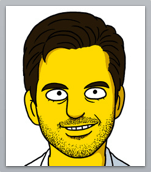
Take your laptop into Fry’s. Try it there with various monitors.
Charlie (8546d8) — 8/31/2009 @ 3:57 pmI’m a fan of Fry’s, but every now and then I wind up returning something I bought there because it was crap.
Just make sure it’s not the monitor. Hook up one of your dvd players (that use an HDMI) to make sure it’s not the monitor.
VGA is technically inferior to HDMI, but it’s not like night and day or anything. I guess I’d also look at the VGA cable.
HDMI cables either work or they don’t… it’s not like a high quality cable is going to make those digital 1s and 0s much better. But with VGA, the quality of the cable does matter. Just making sure the metal in the end of the cable and the metal in the device are the same (gold to gold or whatever) can make a difference.
End of the day, that’s a huge monitor and therefore you can see defects more easily. Also, I’m guessing your monitor is 1900 x 1200. Try to get your computer to send that exact resolution to the screen so you get the best picture. Play with the update rate (the hertz).
I could go on all day.
Juan (bd4b30) — 8/31/2009 @ 4:00 pmrefresh rate is the correct term for what I called update rate.
Juan (bd4b30) — 8/31/2009 @ 4:01 pmPatterico – your connection is analog, and depending on what your graphics card can pump out, is probably giving you at least 640×480 (vga) or 1024×768 (svga).
Your 24″ monitor, if hdmi enabled (check the back) is primarily constructed to handle a digital image, and must convert your analog signal to a digital one for display. Depending on which make of the monitor you bought at Fry’s, the analog to digital conversion process can really f-up your final picture, as the circuitry for that conversion isn’t as standard as you might think.
Besides just upgrading to HDMI, your graphics card (or chip on a laptop) is somewhat important, as well, as a crappy chip may not look all that great even though you’re using an HDMI connection. Also, the ability to number crunch is important if you want to watch blu-ray movies on it as well.
I’d suggest starting to look for an HDMI model. Feel free to run by any choices you have on the blog or over email. There’s a lot of tech savvy peeps here, and I’m sure they have their 2c as well.
And, maybe, son, you should get yourself outside (once the smoke clears) and get some o’ dat exercise, rather than clickity-clackin’ all day.
Apogee (e2dc9b) — 8/31/2009 @ 4:03 pmread these ones about converting vga to hdmi – we have a switch here at the office for that and it’s worked fine – I will go get the model and number of the switch from the conference room. brb.
happyfeet (71f55e) — 8/31/2009 @ 4:05 pmPat,
The larger monitors simply don’t look good at higher resolutions when using VGA. You’ll want to use DVI for that, but chances are that your laptop doesn’t have DVI capability. As such, your best bet is to lower the resolution of the new monitor to something more pleasing to the eye.
I would NOT get a laptop — or any personal computer, for that matter — with HDMI connectivity. DVI is the way to go as that is what most external monitors (aside from televisions) use for high-quality video display.
The other problem is that you bought a discounted monitor from Fry’s. Cheaping out on a display is always a bad idea. I would return that thing immediately and instead go to CostCo’s online store and buy this nice 22″ Samsung display. It has DVI and VGA connectivity with a very nice contrast ratio and it sells for $160.
If you need any further info just let me know. I’m a Facebook friend of yours.
[note: fished from spam filter]
h2u (81b7bd) — 8/31/2009 @ 4:10 pmhere it is, and at a very unattractive and uneconomical price, too!
happyfeet (71f55e) — 8/31/2009 @ 4:11 pmAlso, your 24″ monitor may have 1920×1200 resolution, which means that your VGA or SVGA picture at 640×480 or 1024×768 needs to be scaled to fit, and that’s another big source of problems for picture clarity. You also have different capability to display color depth, depending on your source and target electronics.
Unfortunately, upgrading is part of the game these days, and the time between upgrades is shrinking, not growing.
Apogee (e2dc9b) — 8/31/2009 @ 4:11 pmWhat’s with the push for HDMI?
Why would you want to bundle audio and video signals for a simple display connection??? DVI is the way to go. It’s supported by all the major monitor manufacturers and it does only one thing: video.
Seriously now! HDMI is a great way to connect a TiVo HD to an LCD television — it is not at all necessary for connecting a laptop to an external display.
h2u (81b7bd) — 8/31/2009 @ 4:14 pmIt’s not a matter of clarity or depth or anything subtle like that.
There are waves going through the picture.
Patterico (cc3b34) — 8/31/2009 @ 4:29 pmThat sounds to me like a shielding problem somewhere, more than a resolution problem. Though I would make sure that I set my video card to output at exactly what the monitor has as native (probably either 1900x1200x60hz or 1900x1080x60hz) to eliminate that.
Skip (9c227a) — 8/31/2009 @ 4:39 pmSkip,
What’s the solution?
Patterico (cc3b34) — 8/31/2009 @ 4:40 pmPatterico:
Have you tried adjusting the settings on the monitor? Try right clicking on the screen on your laptop, and you will get a screen that will allow you to adjust for the size and resolution of the monitor.
If its not the adjustment, do you have the right drivers loaded? They might be on a disk that came with the monitor, or you can download them from the manufacture’s web page.
If neither of those things work, before I bought anything else I would call tech support for the monitor. This is time consuming and can be a pain, but it might well be that (1) there is a quick fix, or (2) the dang thing is just broken.
Roscoe (c63744) — 8/31/2009 @ 4:47 pmThe LG flat-screen LED monitors? Sweet.
But you should have picked up one of the Acer M3800 desktops to go with it. 64-bit dual-core, 4 gigs of ram and a 640Gb disk – for $400? And it even does HDMI output…
mojo (74ba73) — 8/31/2009 @ 4:51 pmmy husband says he thinks its the refresh rate
Jaded (2dcf17) — 8/31/2009 @ 4:51 pmWaves mean interference. Check for speakers near the screen. Also make sure that the cable from the laptop to the display doesn’t pass over something that puts out a 60hz signal, like a 110 volt power cord. Put the laptop and the screen near each other and not near anything else just to be sure. And follow all the other advice offered in the comments. Take two aspirin and call me in the morning.
Charlie Quidnunc (3416f8) — 8/31/2009 @ 4:52 pm60-hz interference. Is it near any electric motors?
mojo (74ba73) — 8/31/2009 @ 4:53 pm15 has what I would have suggested, just make sure that the VGA cable isn’t going over anything electronic. As an additional test, you might try moving the cable around.
Oh, one other thing that I’ve seen before – occasionally you’ll see one or more of the pins on the VGA cable bent and shorted to the side of the cable, if they weren’t straight when they were put on. It’s plausible to me that this could cause the problem as well.
Skip (9c227a) — 8/31/2009 @ 4:56 pmIf you end up looking into a new computer, have you thought about a convertible Tablet? Maybe you grew up with a keyboard and never write by hand, but if you do take handwritten notes a Tablet might be great. Tablets make an electronic medical record usable, IMO.
MD in Philly (9fa3fb) — 8/31/2009 @ 5:00 pmIf it’s interference, it could be coming from many areas.
it could be something faulty inside the monitor, it could be a loose cable, it could be something powerful near the cable.
HDMI and DVI are much less susceptible to signal interference. It takes a lot less to distort analog than to distort a 1 all the way to a 0.
Hard to know what the problem is unless there’s an experiment with a different cable/DVD player etc.
Juan (bd4b30) — 8/31/2009 @ 5:10 pmThis is definitely a signal problem, as opposed to a signal processing issue in the monitor. I’ve given a full troubleshooting list here, but I’d bet money it’s #3.
Here’s how to troubleshoot:
1- Make sure the VGA cable is fully seated to the plug at the both the monitor and computer sides.
2- Look at the box your monitor came in, it will list a resolution like 1920×1080. This is your monitor’s “native resolution”. Right-click on your desktop, and choose “Properties”, then click the “Advanced” tab. Make sure the resolution in the left hand side matches your native resolution, and that the color depth is “32bit”. (You also want a frequency of 60Hz for an LCD, but that’s what Windows defaults to, and I’ve never seen it go higher on it’s own.)
3- Hook the monitor up to a different computer, but using the same VGA cable. If the problem goes away, you know it’s an issue with your laptop’s video card. (Note that if it doesn’t, that doesn’t necessarily rule out your laptop.) All modern video chipsets support the kind of resolutions you’d get in a 24 inch screen, however some cheap ones are at the limits of their RAMDAC (the chip that converts the internal digital signal to an analog signal for VGA) at that point. My guess is this is your issue. The solution is that you’re gonna need a different laptop. For your purposes, DVI and HDMI are the same thing, with just a different connector at the end. A laptop with either of these connections would support your monitor just fine. Alternately, a laptop with a discrete video card would probably work, too; look for “Nvidia” or “ATI” in the specs.
4- If the problem persists, swap out the VGA cable. You can often steal these from a different monitor. Try with both computers.
5- If the problem still persists, try hooking up a different monitor to your laptop. If this works, and step #4 failed, you can be sure it’s your monitor.
supagold (9a737b) — 8/31/2009 @ 5:16 pmOut and about now, but let me add: waves os a somewhat hyperbolic term for what I’m experiencing. But it’s close. There are tiny horizontal lines that flicker over the screen constantly.
Patterico (9dfd39) — 8/31/2009 @ 5:32 pmI have seen this problem hundreds of times and it is almost always (90% plus) the cable.
This sounds like an improperly seated cable. My guess is that it is on the monitor side. Make sure the screws are securely tightened.
Another potential issue is grounding. when laptops are operating off battery they essentialy float in relationship to the ground. plug the laptop into the wall socket preferably the same socket as the monitor. also make sure that your cell phone in not near the monitor.
chad (582404) — 8/31/2009 @ 5:39 pmthat changes things somewhat. one problem with LCD monitors is that they are designed to work at a specific resolution (the native resolution) a lot of onboard video cards have problems with higher native resoltions. try taking the resolution down to 1/2 the native if you can. see if that works better. that will probably help with the KVM switch also. Most KVMs are designed to work at a max resolution of 1280×1024. Avocent switches are tested to much higher resolutions but they are EXPENSIVE and overkill for what you are working on.
chad (582404) — 8/31/2009 @ 5:46 pmIf you can hack the inconvenience, take the laptop to Frys and ask them to show you how to configure it with the monitor you purchased. Hopefully they’ll have a demo model to do that.
The trouble-shooting suggestion about trying a different monitor with the same cable (or vice-versa) should indeed eliminate whether the problem is the cable (or not).
If your laptop video card just won’t support that monitor, then maybe you can upgrade the card without incurring heat and power issues, but probably not. You may have to decide between the laptop and the monitor.
One other thing you can try.. put a VGA-to-DVI adapter on the monitor end of the VGA cable, and plug it into the DVI port of the monitor. Not saying it will work, but it might, and it’s a cheap experiment.
Good luck.
Giant Bob (61c855) — 8/31/2009 @ 6:12 pmAddendum: It hasn’t been mentioned yet as a potential direct cause of your problem, but one commenter touched on the subject of frequency. Most monitors are default 60mhz, and may even adjust to a different frequency, to match what the card is putting out. But do check the card output and the monitor input settings, to make sure there’s not a discrepancy there. Fry’s would do this if they were having the same problem.
Giant Bob (61c855) — 8/31/2009 @ 6:18 pmCould be a grounding problem, as well. Are your laptop and monitor plugged into the same circuit? Sometimes noise on different circuits or different legs of house power can produce a ground loop.
As was said before, check the seating of all connections.
Also, do you have a desktop computer? You might try your monitor on that as well, and if you have the same issue, it’s probably a defective monitor.
As for DVI vs. HDMI, DVI is an older standard and is slowly being phased out in preference to HDMI, which is electronically compatible with DVI but also includes 8 channels of audio. HDMI release 1.4 is forward compatible to a 4K x 2K resolution. Downside to HDMI? HDCP High bandwidth Digital Content Protection. It can make problems if there’s an incompatibility somewhere in the system.
Apogee (e2dc9b) — 8/31/2009 @ 6:23 pmFor h2u (and others): HDMI and DVI use the exact same digital signaling. If you have HDMI it’s perfectly backwards-compatible with DVI; in fact, you can purchase an HDMI-to-DVI cable. Purchasing one laptop because it has DVI over another laptop because it has HDMI doesn’t make any sense.
Pat, other people have already commented about refresh rates and the like, and what I would do to verify it’s not an issue with the monitor is to check what its native resolution is. It should be in the manual, and may well say something like 1366 x 768 at 60 Hz. So on your laptop you should be able to specify these exact settings to be output to the external monitor; if you still see issues, then that would tend to narrow it down to the cable or interference, as other people have said.
Andy (97db24) — 8/31/2009 @ 6:24 pmThere are waves going through the picture
Maybe the monitor is too close to the Pacific Ocean.
Official Internet Data Office (7fe323) — 8/31/2009 @ 6:28 pmIf the flux capacitor is not receiving the correct amount of gigawatts, you will wind up in 1885. Hope you like buffalo.
Juan (bd4b30) — 8/31/2009 @ 6:29 pm#11 — Comment by Skip — 8/31/2009 @ 4:39 pm
That sounds to me like a shielding problem somewhere, more than a resolution problem. Though I would make sure that I set my video card to output at exactly what the monitor has as native (probably either 1900×1200x60hz or 1900×1080x60hz) to eliminate that.
I agree; try simply moving the VGA cable (even a few inches or so should be sufficient). If that does not solve the problem, check and see if it changed the problem (ie the wavy pattern persists, but is different).
If it did change the problem but not solve it, try adjusting it further and if still no solution but the problem continues to change, you have a bad cable.
If it does not solve or change the problem, then change the refresh rate (for vista: rt clk desktop –> video control panel –> “change resolution” –> “refresh rate”).
Finally, it is possible that the laptop video chipset resolution is lower than the native resolution on some LCDs. If so, match the resolution on your laptop to the LCD (using the same steps as above only instead of “refresh rate” adjust the resolution). For 24″ (Widescreen LCD), 1920 x 1200 is common (found under the”Native Resolutions” section).
Hope that helps.
Pons Asinorum (39c941) — 8/31/2009 @ 6:44 pmPS: Important — make absolutely certain the KVMP switch is not connected while t/s.
Pons Asinorum (39c941) — 8/31/2009 @ 6:46 pmI hate to say it again but the solution is to buy a MacBook Pro which comes with a DVI to VGA converter cable.
Mike K (2cf494) — 8/31/2009 @ 6:54 pmSee my UPDATE x2 above.
UPDATE x2: I have isolated the problem. After obtaining a higher quality VGA cable, it is clear that the waves appear only when the laptop is plugged in. Unplugged, no waves; plugged, waves. Trust me, this happens no matter whether they are plugged into the same wall outlet or different ones; the same power strip or two plugs from the same outlet; power cord lying across the VGA cable or carefully kept apart from it; laptop physically separated from the monitor or not. The ONLY factor is: is the laptop plugged in? If it is, I get the waves.
So now what?
Patterico (cc3b34) — 8/31/2009 @ 7:24 pmmake absolutely certain the KVMP switch is not connected while t/s
“t/s”????
Patterico (cc3b34) — 8/31/2009 @ 7:26 pmHave you removed the KVM switch from the equation?
Apogee (e2dc9b) — 8/31/2009 @ 7:30 pmI have had a similar problem and it was related to the refresh rate. Your video card may not be able to operate at the correct resolution and refresh rate. I’m guessing that the native resolution is 1980X1200 or 1024, a way to know if the refresh rate is related to the problem is to scale down the resolution so your Video Card does less work…so if the monitors native resolution is 1980×1200 then using a resolution (approx.) of 1600X1024 or some such, then you should have more play in the refresh rate say 59 Hz or 60 HZ or 75 Hz. If changing the refresh rate to 75 Hz for example solves the problem at 1600X1024 then you know you have a refresh rate problem and your video card may not be able to output 1900X1200 @ the appropriate refresh rate.
I am currently using a VGA cable for my 1900X1200 widescreen monitor with a 60 Hz refresh rate, I do not have any problems… BUT I have had problems with the same monitor at other refresh rates. I cannot see how the problem can inherently be with the VGA cable (there may be a flaw in that cable) but I do NOT believe that DVI really makes a perceivable difference vs. VGA, and both can accomplish the same task (assuming a <10 ft. cable run). This is the result of experience using alternatively a VGA cable then a DVI cable, there was no difference. There is however a difference to your pocketbook and Monster is trying to separate you from your hard earned green.
Joel B. (c335f5) — 8/31/2009 @ 7:30 pmTroubleshoot, maybe?
Meth crazed hobo (ffd1a3) — 8/31/2009 @ 7:31 pmAlso, have you tried hooking up the monitor to your home desktop? Do you have a home desktop?
Have you tried drinking tequila?
Apogee (e2dc9b) — 8/31/2009 @ 7:32 pmIt works.
So, these comments have helped me with a similar problem, as we put a new 24″ Samsumng LCD on our older Dell desktop. Changing the settings worked for us, but Patterico’s set-up seems more complicated that ours.
And easier way to fix this is to buy the iMac with a terrabyte hard drive, 3.something mghz duo processer, and 4g RAM. It is awesome.
JD (cb9226) — 8/31/2009 @ 7:32 pmHave you tried turning off supercachefragilistic so that we can help you?
Apogee (e2dc9b) — 8/31/2009 @ 7:33 pmThis Yahoo answer suggests it may be a resolution problem. There are some other ideas here.
DRJ (3f5471) — 8/31/2009 @ 7:34 pmI don’t quite follow the new update…Are you saying if you’re using say your (for example) Dell Laptop with the Gateway not plugged into the Monitor switch there are no waves but then still using the Dell if you plug in the Gateway there are waves? And if it’s a direct connection to the Gateway there are always waves?
Joel B. (c335f5) — 8/31/2009 @ 7:36 pmOne obvious question that we’ve all failed:
What model laptop do you have? (ie – how old is it?)
Apogee (e2dc9b) — 8/31/2009 @ 7:37 pmI got one of the Sprint Mifi cards last week. Love it.
JD (cb9226) — 8/31/2009 @ 7:46 pmKVMP switch removed from equation.
SuperCache off.
Brand new but low-end Gateway ($399 on special at Fry’s). No HDMI. But works great with the new monitor if it (the laptop) is not plugged in.
My work laptop, a Dell, works great with the monitor even if it is plugged in.
No, I can’t try using the Dell power cord for the Gateway. Different connectors.
Everything is hunky-dory — as long as the Gateway isn’t plugged in. The second I do, I get these waves on the monitor.
Patterico (cc3b34) — 8/31/2009 @ 7:56 pmOh: I have tried all sorts of resolutions for this. Tried that very early on.
I have isolated the problem to whether the laptop is plugged in.
Patterico (cc3b34) — 8/31/2009 @ 7:58 pmSorry, just to confirm – you’re using the words ‘plugged in’ and that can mean that:
1) The power cord is plugged in
or
2) The VGA cord is plugged into the monitor.
Are you saying you only get a problem with the POWER plugged in, but otherwise the monitor and laptop works fine?
Apogee (e2dc9b) — 8/31/2009 @ 8:04 pmI only get a problem when the computer is running on electricity from the wall. If I let it run on battery power, the monitor looks great.
Patterico (cc3b34) — 8/31/2009 @ 8:08 pmOne other quick question:
If it is a power problem, does the new Gateway use a wall wart (i.e. do you plug one end into a wall, and the other into a little box, which has another cable on the other end of it that then plugs into the computer? Or do you just plug the boxless cable from the wall into the back of the laptop)
Apogee (e2dc9b) — 8/31/2009 @ 8:09 pmSo your monitor is fine. You have a power supply issue. Whether that requires a new computer or not depends on whether the problem is the AC to DC converter – which is why I’d like to know whether it’s built into the laptop or is located on the outside.
Apogee (e2dc9b) — 8/31/2009 @ 8:13 pmThe monitor does not have a ground does it? It’s a two prong plug? GUESS maybe you have a short running somewhere the involves the gateway that is running to the video cable to the monitor and grounding out through the Gateway or through the monitor. How to eliminate that though I haven’t the slightest clue…
Joel B. (c335f5) — 8/31/2009 @ 8:19 pmDoes the Dell laptop power cord have a little cylindrical thingie that the cord runs through? Mine does. That’s a ferrite core, which suppresses RF interference, which can cause a wavy display.
Does your Gateway laptop have one on its power cord? If not, putting a ferrite core on the cord might be the solution. Your local Radio Shack should have them. They’re cheap. Amazon also has them.
Jim C. (b33a68) — 8/31/2009 @ 8:19 pmIs it the Gateway® LT3114u?
Apogee (e2dc9b) — 8/31/2009 @ 8:23 pmAs a matter of fact, my HDTV came with a snap-on core that I don’t use. Your own HDTV might have come with a similar snap-on one. If so, try it on the laptop cord.
If that just reduces the interference instead of eliminating it, you could try more than one of them on the cord.
Jim C. (b33a68) — 8/31/2009 @ 8:23 pmYes, the Gateway has a “wall wart” as does the Dell.
Patterico (cc3b34) — 8/31/2009 @ 8:27 pmThat ferrite core tip is an excellent one. I always save those things, even though they are less necessary in a digital world.
Juan (bd4b30) — 8/31/2009 @ 8:29 pmIt does have a cylindrical thingie, yes.
Patterico (cc3b34) — 8/31/2009 @ 8:35 pmSounds like a bad filter cap in a power supply.
mojo (74ba73) — 8/31/2009 @ 8:37 pm“t/s”????
Sorry — troubleshooting.
Pons Asinorum (39c941) — 8/31/2009 @ 8:39 pmIs there a UPS between the wall outlet and the plug to the laptop? Have you checked that the wall outlet has a connected ground and does not have a hot-neutral swap? (The tool looks like this one; three lights, one switch to test a GFCI breaker. They come in different colors, … $5-$20 depending on a bunch of things, which are not important for your use. Radio Shack, Home Depot, Lowes, ….
htom (412a17) — 8/31/2009 @ 8:39 pmIs there a UPS between the wall outlet and the plug to the laptop?
I think there’s a FedEx, but no UPS.
I don’t think I’ve made it clear how unsophisticated I am about these things. Don’t assume any knowledge on my part, at all.
Patterico (cc3b34) — 8/31/2009 @ 8:41 pmThe waves are subtle, by the way. They’re clear enough to be distracting once you first notice them, but they’re not the sort of thing where you sit down and go: HOLY MACKEREL LOOK AT THAT!
Patterico (cc3b34) — 8/31/2009 @ 8:42 pmPatterico – you mentioned that you moved the power cords away from the laptop, monitor and VGA cable. If so, the system shouldn’t be bothered by EMI from the power cable of the Gateway, unless it’s less than a foot or two.
I would guess that you either have a defective noisy AC/DC converter or a ground problem in the computer itself. You can try replacing the AC/DC converter, or just take it back and have them give you a whole new system, as the short could be on the inside of the computer.
Otherwise, you could buy a used Tektronix scope, disassemble the Gateway, and meter every connection on the board after running a ripple/noise measurement on the DC output of the converter.
But that’s kind of a pain in the ass.
Apogee (e2dc9b) — 8/31/2009 @ 8:44 pmIt sounds like you have “noise” in the electricity from that wall plug. Get a Uninterruptable Power Supply (UPS), which is a battery that is charged from the wall socket. Then the power is fed to your computer and monitor. It is filtered and also protected from any fluctuations in the wall socket power, like from a lightning strike on a power pole nearby. Think of it as insurance for your computer and monitor.
Walter M. Clark (8bdf58) — 8/31/2009 @ 8:47 pmUpdate the BIOS and Video driver. Try it plugged in without the battery. Try a new adapter. Try a new battery. Try it though a docking station which has a seperate power supply.
Nate (a93708) — 8/31/2009 @ 8:47 pmUPS – Unpopular Persian Singers
GFCI – Girl Friend’s Car Incense
Apogee (e2dc9b) — 8/31/2009 @ 8:47 pmDoes the laptop’s power cord have a 2-prong or 3-prong plug? If it’s 2-prong, can you flip it around (swapping hot & neutral) and does it make a difference?
Bill (0de294) — 8/31/2009 @ 8:50 pmif the problem only occurs when the laptop is plugged in it is a conducted emmissions issue. the powersupply is noisy and actually probably should not be sold in CA as it almost certainly doesn’t meet the efficiency requirements. I am also willing to bet that it is a two prong powercord so the laptop is grounding via the shielding to the monitor. all i can suggest at this point is trial and error. move the refresh rate to something like 72 hz if you can. AC power is a 60Hz cycle so you can disrupt the harmonics. you can try switching the power cord. I have used very short cords in the test lab to get a supply qualified, but i was honest enough that I made the company ship with the short cords too. a lot of companies don’t. you can try the ferrite but this is probably a differential mode signal and ferrites work on common mode signal. they can actually make differential mode worse. if you feel like it you can try pulling pin5 on the cable that would break the ground loop but there is a 50/50 chance that you wouldn’t have any sync at all at that point.
chad (582404) — 8/31/2009 @ 8:50 pmI’m thinking Big Brother might be on to you after some of your posts got flagged to the White House. Check the rest of the house for bugs too.
daleyrocks (718861) — 8/31/2009 @ 8:53 pmUsually, laptops have double insulation instead of a third grounding plug, HP started using 3 pronged power adapters to reduce the risk of interference.
There are options. One might be to use a different hertz refresh rate for the monitor with the laptop plugged in, so the power supply and monitor are not sharing frequency. Perhaps the magnetic cores suggested above might reduce the interference.
Juan (bd4b30) — 8/31/2009 @ 8:54 pmIf the total wattage on the outlet that the monitor is plugged into is insufficient (because of the total lights/devices plugged into that and other outlets connected on the same circuit)it is possible that a ripple effect can occur.
The power going into the power-supply of the monitor would be lower than designed resulting in a slightly irregular output. This could cause ripples (I think).
Try unplugging printer, lights, anything on nearby outlets. Then see if the problem persists.
Pons Asinorum (39c941) — 8/31/2009 @ 8:55 pm@64
Otherwise, you could buy a used Tektronix scope, disassemble the Gateway, and meter every connection on the board after running a ripple/noise measurement on the DC output of the converter.
he would probably only have to go to the first set of inductors on the power input line but with the latest data I am sure it is a conducted emissions issue on the powersupply. Those damn cheap chinese supplys have issues right up at the 70 to 85 MHz range and of course your most common video signals occur in that bandwidth.
chad (582404) — 8/31/2009 @ 8:55 pmOh, sounds like chad beat me to it with more precise advice.
Juan (bd4b30) — 8/31/2009 @ 8:56 pmPatterico – The Gateway is new, correct? I would take it back to Fry’s and get a new one. Don’t mess around with too much fixit stuff – you have enough to do.
Apogee (e2dc9b) — 8/31/2009 @ 8:57 pmactually hp started using the 3 prong plugs because of a problem with the ungrounded supplies catching fire. I remember getting the safety notice and a box of power supplies from them.
chad (582404) — 8/31/2009 @ 8:59 pmOr get an extension cord and plug the laptop into an outlet that is indisputably on a different circuit than the monitor (just for troubleshooting purposes).
Oh, and check that every plug is three-pronged and every outlet accepts three-prongs.
Pons Asinorum (39c941) — 8/31/2009 @ 9:00 pmTry unplugging printer, lights, anything on nearby outlets. Then see if the problem persists. Update the BIOS and Video driver. Try it plugged in without the battery. Try a new adapter. Try a new battery. Try it though a docking station which has a seperate power supply.
First, strip down to your shorts. Grab a Ukulele, a top hat and a pair of pliers. Panic. Call in an order for 12 12″ pizzas to your neighbor. Grab a ladder, take your garden hose down the street, hook it to a nearby nozzle and pump water into the nearest transformer. Wear Gloves! Hang glide back to your doorstep and spray paint the inside of your windows black. Tomorrow’s the first, don’t forget the mortgage.
Any other questions just ask.
Apogee (e2dc9b) — 8/31/2009 @ 9:03 pmUPS = Uninterruptable Power Supply.
If the laptop’s wall wart has a two prong plug, try reversing it in the socket. If that clears up the problem, I’ll guess that that socket has the hot and neutral reversed; the tester I linked will then (hopefully) show that and it can be fixed. (or it could be that the other outlet is reversed … wait, are the monitor and laptop plugged into the same outlet via a multi-outlet strip, or different wall outlets? If different wall outlets, are they on the same circuit breaker?)
htom (412a17) — 8/31/2009 @ 9:19 pmI’m starting to think we’re reaching the point of diminishing returns. Apogee’s #78 is resembling how I feel.
Patterico (cc3b34) — 8/31/2009 @ 9:21 pmUnplugging everything but the monitor does nothing.
I’m not running a plug to a different circuit. Don’t even have an extension cord long enough.
Patterico (cc3b34) — 8/31/2009 @ 9:25 pmHot/Neutral reverse shouldn’t affect most laptop power supplies, as most are made for international use and are designed to work with many different electrical supply voltages and polarities.
Patterico – Dress a small cat in a tiny Vikings uniform, photograph it and upload it onto a Packer’s website. Hide. Cancel your cable. Go to the pharmacy and read the dosage directions on every third bottle on the middle shelf. Subscribe to In Touch. I know this sounds technical, but it’s all important.
Apogee (e2dc9b) — 8/31/2009 @ 9:31 pmHeh, doubt you’d like my idea but you should have “homeruns” (dedicated, single-outlet circuits) for stuff like TV, microwave, computer. That stuff doesn’t like sharing circuits with other stuff.
John Hitchcock (3fd153) — 8/31/2009 @ 9:36 pmwe’re reaching the point of diminishing returns.
That’s what I think you should do with the Gateway. Return it and get a new one.
Apogee (e2dc9b) — 8/31/2009 @ 9:45 pmWhile I’m sorry Patterico is having such technological difficulties and hope they are soon remedied, it must be noted that Apogee is absolutely in top form on this thread. LOL.
Dana (863a65) — 8/31/2009 @ 9:49 pmYou should have photo-blogged this … especially if you followed Apogee’s directions.
DRJ (3f5471) — 8/31/2009 @ 9:58 pmIt sounds like the external power supply for the Gateway is bad. If the Gateway is new, I’d see if the store could swap you a different external power supply for the one that came with the laptop and see if that makes the problem go away.
You don’t actually have a “wall wart”, do you? It’s a transformer brick that sits about halfway down the cord, probably with one cord that can be unplugged from the brick, right?
Bill Roper (f93cf2) — 8/31/2009 @ 10:38 pmYou need a ladder, rope and…just kidding.
—
Last thought — promise.
outlet —>power-cord —>adapter –>laptop.
If the adapter has a malfunction called a floating ground, then whenever it is plugged-in, it may cause the wavy pattern on your LCD. (Of course, it is also possible that the floating ground is inside the laptop — only active when plugged-in, but not so when running on battery). If you could eliminate one or the other with a second adapter or a second laptop that uses the same adapter, then you would know.
Just a thought.
Well, I guess I’ve tortured you enough — good luck Patterico.
Pons Asinorum (39c941) — 8/31/2009 @ 10:52 pm@87 — what Bill said!
Sorry Bill, I didn’t see your post.
Pons Asinorum (39c941) — 8/31/2009 @ 10:55 pmFor some reason, when I think of crazy hang-gliding antics, I think of Cpl Klinger’s escape attempts.
John Hitchcock (3fd153) — 8/31/2009 @ 10:57 pmIf it is a wall wart, the black thingy is a transformer. If the black thingy is on the power cord (like HP) it is a switching power supply. Switching power supplies use transistors, or similar devices to raise the frequency of the electricity to a high level. At high frequency it takes a much smaller transformer to generate the required current. Switchers like HP’s have a removable 3 wire power cord to the power supply and 2 wire DC cord to the laptop. Switchers by their design can produce the correct output voltage with varying input voltages and 50 or 60 hz. frequency, so to sell in foreign countries tou need only change the three wire cord.
hazy (4e0dda) — 9/1/2009 @ 1:33 amI am glad to hear the problem is solved! I went to bed thinking the situation was rather hopeless. But it worked out! Yay!
Gov98 (c335f5) — 9/1/2009 @ 5:48 amGlad to see that it’s fixed!
htom (412a17) — 9/1/2009 @ 6:37 amIf you need a job done right, send in the Marines.
Official Internet Data Office (7fe323) — 9/1/2009 @ 7:53 amGood job Scott!
Pons Asinorum (39c941) — 9/1/2009 @ 10:06 amThis is absolutely false, Apogee. DVI and HDMI use an almost (if not) identical standard for digital video. The difference is that the HDMI connector also sends an audio signal. HDCP is enabled on most DVI, too — it’s not only on HDMI.
Andy, typically the graphics card (especially OEM mobile) with HDMI are more expensive than those with DVI. I think cost savings make a lot of sense, especially considering the very limited number of displays that use HDMI as compared to DVI.
He’s not conecting the laptop to a TV — he’s connecting it to an external display.
h2u (81b7bd) — 9/1/2009 @ 10:55 amLol, I called in in post 2 (and 71). Just because I was incomprehensible doesn’t mean… oh wait… never mind.
H2U, I think you’re a bit too upset about this. HDMI is everywhere these days, and it’s a better standard than DVI because it’s more standard. You lose nothing even if you don’t use audio. but it’s all a matter of preference, and as you say, money. I have tended to save money by keeping as much of my stuff as similar as possible, however.
Juan (bd4b30) — 9/1/2009 @ 11:31 amWell, now we have a new issue.
He’s got an Iogear switch, and when we first hooked up the work and personal laptop (after fixing the refresh rate) they looked fine, and switched like they were supposed to.
But the one-USB keyboard/mouse combo wouldn’t work. so we shut everything down, and powered it back up.
Now the work laptop doesn’t display right (off-set screen), and the personal laptop requires re-setting the refresh rate and screen resolution…
Anyone got experiance deeling with switchers? I’ve never used them, and I’m at the limit of my t/s abilities on something I’ve never used. 🙂
Scott Jacobs (d027b8) — 9/1/2009 @ 1:15 pmIt’s more standard than DVI, yes, in that there are numerous ‘flavors’ of DVI that often times get confused with one another. Over the last four or five years I’ve seen that confusion dwindle down to non-existant levels. But HDMI isn’t everwhere these days — not at all.
A quick search of the CostCo website — a great place to find inexpensive computer hardware, I might add — shows not a single monitor under 24″ sporting HDMI. And the three displays that do offer HDMI also sport DVI interfaces.
You can try and argue that HDMI is “a better standard” but the facts on the ground say otherwise.
h2u (81b7bd) — 9/1/2009 @ 3:20 pmScott, ‘switchers’ are unfriendly beasts. You’re not going to have much luck troubleshooting it without getting your hands on the device.
h2u (81b7bd) — 9/1/2009 @ 3:22 pmNewegg seems to show plenty of HDMI supporting monitors of various sizes. Seems like newegg is a better place to shop than costco on price, also, which isn’t a surprise to most savvy folks.
Juan (bd4b30) — 9/1/2009 @ 5:06 pmScott, are you sure that windows didn’t automatically select the refresh rate on startup? It might just be undoing what you did.
I only say this because my Samsung shifts the position of my screen if the refresh rate is changed, and I had a problema couple of years ago with windows making up its own mind for me about this setting.
Juan (bd4b30) — 9/1/2009 @ 5:09 pmThat’s what I think happened, Juan. I’m trying to think of a way to get the two laptops to talk to the monitor, but I’m coming up blank…
Scott Jacobs (d027b8) — 9/1/2009 @ 5:33 pmThat’s simply false. Newegg may have a wider selection, but CostCo has better pricing and the best return/exchange policy around. The Samsung 2494HM, a 24″ 1080p HDMI/DVI display, is being sold by CostCo for $199.99 after an additional $40 off.
And the Samsung 2233SW, a 22″ DVI display, is $159.99 at CostCo — NewEgg sells it for $199.99.
So, once again, the facts on the ground don’t support an argument you’re making.
h2u (147639) — 9/1/2009 @ 6:47 pmIt has been a million years since I worked on this stuff, Scott. My (ancient) experience with kvm switches (Belkin and Iogear) is solely on desktops. Here are some suggestions:
1) make absolutely certain iogear cabling is used (we are talking an iogear box, right?).
2) set the resolution and refresh rates while connected to monitor/keyboard/mouse via the kvmp switch (if you have not already done so).
3) update Microsoft, because the various Win OS’s have all kinds of “auto-sensing” features that impact the hardware profile (especially with laptops). Every time Windows senses “new” hardware, default settings may supersede previous adjustments. This would occur every time the PC is toggled. It is possible that a Windows patch has been made to eliminate this problem when it senses a kvm(p) switch (we can dream).
4) if OS is XP, then consider a hardware profile (for Vista — SOL).
5) Iogear support 🙂 1 (866) 946-4327
Strange, although it has been a long time, the problems are still the same! I mean a kvm switch that cannot (98% or more) do its job (even the culprits are the same: Microsoft, windows, iogear — and I’ll bet Belkin although that is not the issue here).
Hope it helps–
Pons Asinorum (39c941) — 9/1/2009 @ 6:49 pmJuan, you’re getting spanked; make friends with h2u and give it up 🙂
Pons Asinorum (39c941) — 9/1/2009 @ 6:52 pmI’m definitely a good friend to have when it comes to finding quality computer hardware at discount prices. 😉
h2u (147639) — 9/1/2009 @ 7:28 pmI have a list, H2u… 🙂
Scott Jacobs (d027b8) — 9/1/2009 @ 7:32 pmPons,
We’re going to try some better quality VGA cables, and the mouse/keyboard combo was a wireless thing, so I’m gonna have him try a regular USB keyboard and a regular USB mouse. That should fix that issue. I think the switcher just had no way to deal with the wireless signal and get it to the computers.
Scott Jacobs (d027b8) — 9/1/2009 @ 7:34 pmScott, are these machines running Vista or XP?
h2u (147639) — 9/1/2009 @ 7:37 pmWireless through kvmp? You got a brass set for even trying that!
Pons Asinorum (39c941) — 9/1/2009 @ 7:46 pmI believe both machines of Patterico’s are running Vista.
Scott Jacobs (d027b8) — 9/1/2009 @ 7:48 pmh2u, you were cherry picking the products.
I clicked the ‘monitors’ button on the costco website and saw 4 monitors listed. 2 of them are cheaper on newegg (1, the vizio is not even offered on newegg). The one that isn’t cheaper because of a manufacturer rebate is the one you chose as the example that I’m ‘absolutely’ false. I don’t think you understand what ‘absolute’ means.
http://www.newegg.com/Product/Product.aspx?Item=N82E16824254026
http://www.costco.com/Browse/Product.aspx?Prodid=11236988&whse=BC&topnav=&browse=&lang=en-US
These are the same exact SKU. And since you claimed ‘absolute’, a single example is all it takes to demonstrate that you’re full of shit. What’s hilarious is that I didn’t cherry pick… this is the very first monitor listed on costco’s computer monitor ‘featured item’ subsection. You must have not noticed it? Or were such a tremendous douchebag that you went through all the monitors you cold before you found one that made your argument, and then declared my view ‘absolutely false’?
Costco is great if they have what you want, but you also missed your own basic point: you claimed they don’t have monitors below 24″ with HDMI inputs at all. That’s pathetic (it’s probably also untrue). but anyway, you’re the one who pointed out that costco is a bad place to buy an HDMI supporting monitor below 24″… not me. You simply missed my point in your zeal to prove… something, I guess.
Anyway, I did suggest adjusting refresh rate 11 minutes after this post was put up. I guarded my suggestion in ‘consider the possibility’ language, while other people swore they knew exactly what was wrong… this made the thread confusing. there’s just no need to be a douche and demand everyone you disagree with is ‘absolutely false’.
I thought I’d calm you down a bit when you were screeching at someone else about why anyone would want HDMI instead of DVI. I did so by making the obvious point that lots of things use HDMI… camcorders, cameras, PS3s, etc. It’s just more commonplace. Sure, there are examples of devices that use DVI, please don’t cherry pick one and shout that I’m ‘absolutely false’ again.
I also will note costco doesn’t have a very good return policy. You only have 90 days to return the monitor, for example. I’ve never had to return anything to newegg, but I’m sure they also have a short return time period.
[note: fished from spam filter]
Juan (bd4b30) — 9/1/2009 @ 8:14 pmA $350 laptop is running vista? Hmm. Not inconceivable, but hmmm.
Juan (bd4b30) — 9/1/2009 @ 8:16 pmH2u, I think my response to your post went into the filter since it had links to show that you’re a bit of a liar.
Not that I care much… I’m not that upset that ‘someone is wrong on the internet!’ You clearly were having a bit of an episode about this, and though you were missing my points entirely, I thought I’d give you the benefit of the doubt.
Instead of cherry picking, I went to costco’s awful website, clicked on computer, clicked on monitors, and clicked the first monitor under ‘featured items’… that huge green window. Newegg was cheaper. And cheaper on the other products I looked at, though newegg seems to offer thousands more electronics (it’s probably the largest seller of such good on the internet, though) that are cheaper than what costco sells generally, it seems to win 75% of the direct sky matchups.
There was no need for you to cherry pick like that. I don’t understand folks like you. Do you really feel bigger to declare someone ‘absolutely false’ about something like this?
Juan (bd4b30) — 9/1/2009 @ 8:20 pmIt’s got 3 gigs of RAM…
Which is 2 more than the laptop *I* have running Vista…
Scott Jacobs (d027b8) — 9/1/2009 @ 8:21 pmyeah, it’s running vista probably. I saw $350 and assumed it was on XP, though I have no idea how that would be relevant!
H2U, I’m not trying to be hard on you. Before you go on another rant, just bear in mind my basic point: I was saying it’s a matter of preference, and you were saying the ‘facts’ say other wise. The burden for my position is drastically lighter than yours, because I don’t really promise much whereas you consistently swear others are absolutely wrong. I don’t even know what about my polite comments pissed you off, though this is probably my fault,since I seem to piss folks off here regularly.
My PS3 and camcorder and camera and both laptops and etc don’t care that there are a lot of monitors that don’t support HDMI. I only needed the one. That’s what I meant when I said it’s not that HDMI is a useful thing for a monitor to support.
Juan (bd4b30) — 9/1/2009 @ 8:31 pmh2u – I understand that the signals are the same on HDMI and DVI. I use DVI. My system uses two Dell 2408WFPb monitors, which have 2 DVI-D connections (which I use), 1 HDMI, and 1 DisplayPort. That’s a lot of connector duplication, which means that although Dell is pushing DisplayPort, they’re still not completely sure. When searching for a flat screen recently, I spoke with several people at NAB who said that DVI is moving to pro-only, and then will most likely be replaced by a better digital interface. Which specific ‘better’ interface? Different answers depending on who was selling what.
If you look at the corresponding NVIDIA Quadro Plex or Quadro FX 5800, they all use DVI-D as well as DisplayPort. From the Wiki (I know) for DisplayPort:
You may not agree with DisplayPort. PC World didn’t. But the problem is that the same article that disses DisplayPort, also labels DVI as “technologically moribund, unable to keep up with the promise of next-generation, ultrahigh-resolution monitors.” One other problem is that when major graphics card manufacturers (NVIDIA) deliver a standard for high end graphics, it shouldn’t be written off so quickly. Yes, they have DVI. But they also took the time to duplicate an output using DisplayPort. Maybe it’ll work, maybe not. The users will decide.
Juan is right, however, consumer devices are switching to HDMI, simply because of the ease of the audio/video signals using the same, non-thumbscrew connector. And when the consumer industry adopts something, it gets cheaper. A lot cheaper. So much cheaper that Tom’s Hardware is relaying the fact that DVI is “headed for retirement, as HDMI and Displayport are establishing themselves as successors for the interface.”
High end stuff will always be different – probably single mode fiber. Just as Apple is possibly dropping firewire, standards change. DVI is cumbersome and delivers the same signal, just without audio.
You’re a smart guy, and technically capable. It’s obvious. I don’t know how things will play out, and I’m pretty sure you don’t either. But don’t assume that Juan and I are completely uninformed just because we disagree with you.
Apogee (e2dc9b) — 9/1/2009 @ 10:07 pmI didn’t cherry-pick anything, Juan. Samsung monitors are, in my opinion, the best displays CostCo sells in the 24″ and below range. I chose the two high-end displays: 24″ and 22″. How was that cherry picking?
I believe I mentioned return and exchange. I’ve brought a three-year-old display back to CostCo and have been given a brand new display with equivalent specs right on the spot. I’ve done the same with numerous other electronics. Their return/exchange policy is, simply put, awesome.
Apogee, this is absolutely correct. DVI is unable to keep up with next-gen technology. But for the majority of users out there — Patterico included — there is simply no need for next-gen technology to be in use. He’s using a laptop to power an external monitor! He’s not running a quad-core desktop machine with two high-end video cards…
That’s like using a jackhammer to remove the lid of a pickle jar.
I don’t think either of you are uninformed. Not at all. But I am concerned when I see advice given that doesn’t exactly fit the problem. I wasn’t intending to insult either of you — my apologies if I did — only to add my thoughts on the best fit for the average user.
With that said, I stand by my advice regarding display purchases for the average consumer. A nice DVI-capable (with VGA if necessary) display is perfectly suitable for casual users. And the best place to purchase said display is at CostCo as they will do their best to keep you happy. 🙂
h2u (147639) — 9/1/2009 @ 10:58 pmI think picture quality is subjected to lcd property.
knie (40a6ee) — 9/12/2009 @ 4:48 amSo first check it is defective or so.Then you should check your hdmi switcher property.
Then if problem persist then let me know.